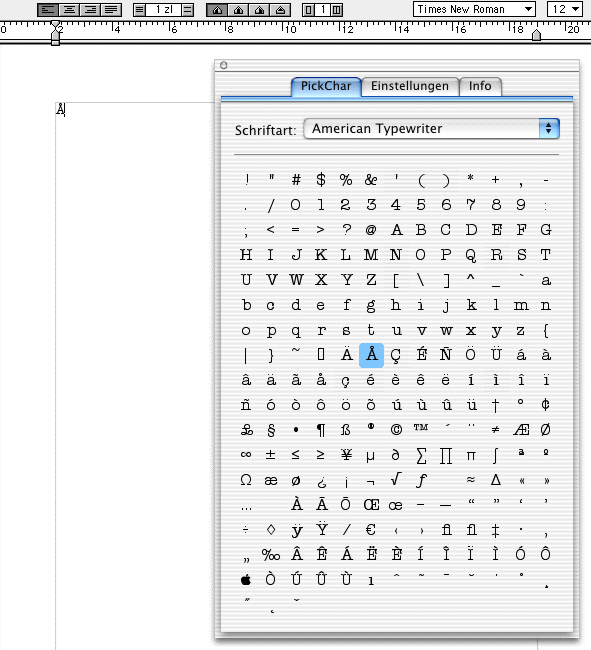 | ||
Note: The screenshot shows the German version Download the current version 1.1.1
With PickChar you can insert characters from any font into other applications.
License: Originally, I've developed PickChar only for my personal needs, because there is still no Mac OS X version of PopChar. Since I suppose that others can benefit from PickChar, too, I decided to release it. PickChar can be used for free. Of course I would be very happy if someone sent me some money to support the development of PickChar - I'm only a "poor university student".
System Requirements: Mac OS X 10.1 or newer version recommended: A screen resolution of at least 1024*768, so that the PickChar window won't take too much space.
Installation: Copy PickChar to a place of your choice (e.g. your Applications folder) and start it from there whenever you need it. You can also put it in your login items, so that it starts automatically when you log in.
Settings: On the first launch, PickChar will automatically open the preferences dialog. You only have to choose how PickChar should attempt to insert the characters into your application. Currently there are four possibilities: 1. Optimised for AppleWorks You should choose this method only when you are using AppleWorks 6. It will not work with any other application. 2. Optimised for Microsoft Word Word is the only text processor that causes problems with the "Not optimised (styled text)" method. Therefore you should always choose "Optimised for Microsoft Word" if you use it. 3. Not optimised (text only) This method works with (almost) every application. However, PickChar cannot display the characters in the correct font automatically. Therefore you have to set the font in your application manually. 4. Not optimised (styled text) This method does also work with most applications. PickChar tries to format the characters correctly. If you do not use AppleWorks or Word, this method is usually the best one. Other settings: 1. Show used fonts at the top of the menu Shows recently used fonts at the top of the font menu. 2. Show PickChar in the menu bar When you activate this checkbox, a little PickChar icon will be displayed in your menu bar. You can activate PickChar by clicking on this icon. If you want to insert multiple characters, simply doubleclick the icon and PickChar will open a floating window. If you want to deactivate this option, you have to open the floating window first. You cannot remove the menu from within the menu. ;-)
Usage: After you have set the insertion method, you can click on the tab called "PickChar". You can insert characters simply by clicking on them and choose fonts in the font pop-up-menu.
Known Problems: AppleWorks: Even the current version of AppleWorks (6.2.2) contains a bug in the AppleScript routines that occurs at times and prevents the characters from being inserted at the corrent position. If your version is affected (simply try it) you should change the insertion method to "Not optimised (styled text)". Microsoft Word: Unfortunatly, Word reacts very slowly to the commands of PickChar. Furthermore, a very strange bug in Word causes some characters to be displayed in green or red, when you insert them while text is selected in Word. The next version of PickChar, however, will include a method that works better with Word. TextEdit, Okito Composer and other Cocoa-based applications: At times PickChar inserts characters from the font Webdings as Wingdings characters and vice-versa when used together with Cocoa applications. In this case you can change the font of the affected characters from within your text processor. General: You cannot move the PickChar menu, because Apple does not publish the necessary application programming interfaces.
New features in version 1.1:
Planned updates: Version 1.2:
Version 2.0:
| ||